The Brother PT-M95 manual is a comprehensive guide essential for setup, usage, and troubleshooting. Available online as a PDF or in print, it ensures optimal functionality for your device.
Overview of the Brother PT-M95 Label Maker
The Brother PT-M95 is a lightweight, portable label maker designed for ease of use at home or in the office. Its compact design and QWERTY keyboard make it ideal for creating custom labels efficiently. Featuring a 12-character display, users can preview labels before printing. The device offers nine type styles, ten framing options, and eight Deco patterns, allowing for personalized labels. It supports Brother P-Touch M tapes in various colors and widths. With thermal transfer print technology, it produces sharp, clean labels every time. The auto-off function conserves battery life, making it a practical choice for everyday use. Its user-friendly interface and versatile features ensure it meets both personal and professional labeling needs effectively.
Importance of the Manual for Optimal Usage
The Brother PT-M95 manual is crucial for unlocking the device’s full potential. It provides step-by-step instructions for setup, operation, and troubleshooting, ensuring users can address common issues efficiently. Detailed guides on customizing labels, using special characters, and maintaining the device help maximize productivity. The manual also covers safety precautions and proper maintenance tips to extend the label maker’s lifespan. Without it, users might miss out on advanced features like multi-line labels and battery conservation settings. Accessible in both digital and printed formats, the manual serves as an essential resource for both novice and experienced users, guaranteeing a seamless and effective labeling experience.
Key Features of the Brother PT-M95
The Brother PT-M95 features a lightweight, portable design, an easy-type QWERTY keyboard, and a 12-character display for previewing labels. It also offers customization options like type styles, frames, and deco patterns.
Lightweight and Portable Design
The Brother PT-M95 is designed with a lightweight and portable structure, making it easy to carry around for labeling tasks at home, office, or on the go. Its compact size ensures it fits seamlessly into any workspace without taking up much space. The device’s portability is enhanced by its battery-powered operation, allowing users to create labels anywhere without being tethered to a power source. This feature is particularly beneficial for those who need to label items in different locations or during events. The lightweight design also reduces fatigue during extended use, making it a practical choice for both personal and professional settings.
Easy-Type QWERTY Keyboard
The Brother PT-M95 features an Easy-Type QWERTY keyboard, designed for comfortable and efficient label creation. This computer-style layout allows users to type labels with familiarity and speed, reducing errors and saving time. The keyboard’s intuitive design includes navigation buttons for easy editing and formatting, ensuring a seamless labeling experience. With a backlit display, users can clearly see their text, even in low-light conditions. This feature-rich keyboard enhances productivity, making it ideal for both personal and professional use. The Easy-Type QWERTY keyboard is a standout feature of the PT-M95, providing a user-friendly interface that simplifies the labeling process.
12-Character Display for Previewing Labels
The Brother PT-M95 is equipped with a 12-character display that allows users to preview their labels before printing. This feature ensures accuracy and saves time by enabling users to review and edit text, symbols, or formatting errors on the screen. The clear and easy-to-read display provides a convenient way to confirm label content, reducing the likelihood of wasted tape. With this display, users can efficiently create multi-line labels or apply decorative elements, ensuring their labels look professional and well-organized. The 12-character display is a practical tool that enhances the overall labeling experience, making it easier to achieve precise and desired results every time;
Customization Options: Type Styles, Frames, and Deco Patterns
The Brother PT-M95 offers extensive customization options, including nine type styles, ten frame options, and eight deco patterns. These features allow users to create unique and visually appealing labels tailored to their preferences. Whether it’s for personal or professional use, the variety of styles and designs ensures labels stand out. Users can combine different type styles with decorative frames and patterns to add a personal touch. Additionally, the device supports over 200 symbols, enabling further customization. This versatility makes the Brother PT-M95 ideal for various labeling needs, from organizing office files to adding flair to home decor items. The ability to customize labels ensures they are both functional and aesthetically pleasing.
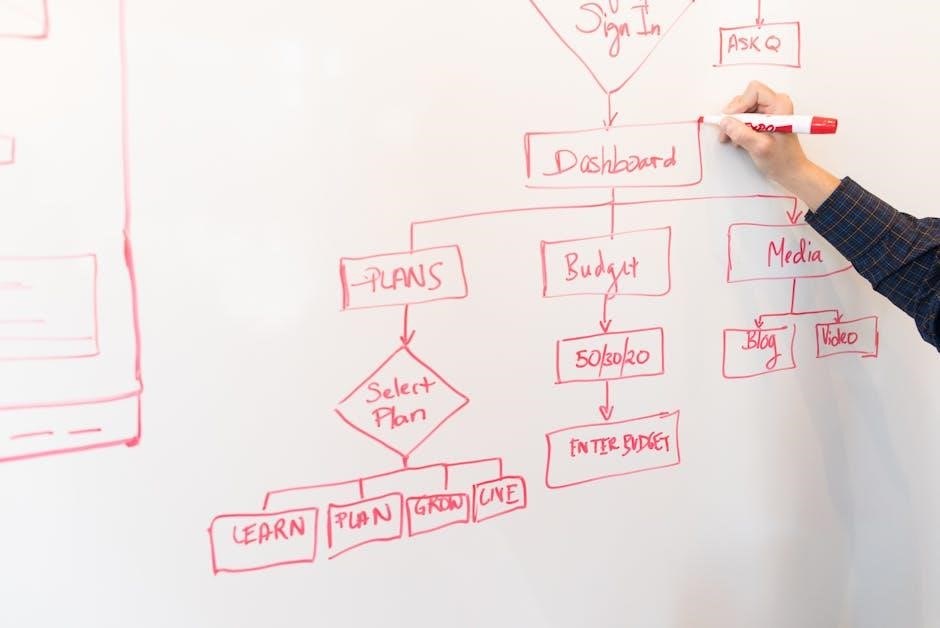
Installation and Setup
The Brother PT-M95 setup involves unboxing, physical assembly, and software installation. Follow the manual for step-by-step guidance to ensure proper functionality and optimal performance of the device.
Unboxing and Physical Setup
Unboxing the Brother PT-M95 reveals the label maker, battery, and manual. Physical setup is straightforward, involving battery installation and ensuring all components are securely connected. The lightweight design makes it easy to handle, and the QWERTY keyboard is ready for use immediately after setup. Follow the manual’s visual guides for proper assembly to ensure optimal functionality. This step ensures the device is ready for operation, allowing users to begin creating labels efficiently. The process is designed to be user-friendly, even for those new to label makers. Proper physical setup is crucial for smooth performance and longevity of the device.
Software Installation and Driver Setup
Installing the software and drivers for the Brother PT-M95 is essential for advanced functionality. Users can download the latest drivers from the official Brother website or use the provided CD. Follow the manual’s step-by-step guide to ensure proper installation. Once installed, the software allows customization of labels, including text styles and layouts. Updating drivers periodically ensures compatibility and optimal performance. This setup enables seamless integration with computers, enhancing the device’s usability. Proper software installation is crucial for unlocking the full potential of the label maker and maintaining smooth operation across various operating systems.
Battery Installation and Power Management
Properly installing batteries in the Brother PT-M95 ensures reliable operation. Use alkaline batteries for optimal performance and insert them as directed in the manual. The device features an auto-off function, turning itself off after inactivity to conserve battery life. This energy-saving feature prolongs battery usage, making it ideal for portable use. For extended battery life, avoid using damaged or low-quality batteries. The manual also provides guidelines for power management, ensuring efficient operation. Always use genuine Brother accessories for consistent performance. By following these steps, users can enjoy uninterrupted labeling with minimal battery drain, enhancing the device’s portability and convenience. Proper care of the battery compartment and adhering to manual instructions further ensure longevity and reliability.

Accessing the Brother PT-M95 Manual
The Brother PT-M95 manual is available for download as a PDF on the official Brother website or provided in printed form with purchase. Visit the support section for easy access and ensure optimal device functionality.
Downloading the Manual from the Official Brother Website
To access the Brother PT-M95 manual, visit the official Brother website. Navigate to the support section, select your product model, and download the PDF manual for free. This ensures you have all the necessary information for setup, usage, and troubleshooting. The manual is also available in multiple languages, including English. For added convenience, Brother provides a quick guide and FAQs online. If you encounter issues, contact Brother’s support team directly for assistance. Downloading the manual is a straightforward process that guarantees you have the latest version for optimal device performance. This resource is invaluable for both new and experienced users, offering detailed instructions and tips to maximize your label maker’s capabilities. Ensure you always use the official Brother website for authentic and up-to-date documentation.
Availability of Printed and Digital Formats
The Brother PT-M95 manual is available in both printed and digital formats for maximum convenience. A printed copy is typically included with the purchase, while the digital version can be downloaded as a PDF from Brother’s official website. The digital manual is accessible in multiple languages, including English, and has been highly rated by users for its clarity and comprehensiveness. This dual availability ensures that users can access the guide in their preferred format, whether they prefer a physical copy for easy reference or a digital version for on-the-go access. The manual’s availability in both formats underscores Brother’s commitment to user convenience and satisfaction, making it easy for everyone to understand and utilize their label maker effectively.
Navigating the Manual: Table of Contents and Index
The Brother PT-M95 manual features a well-organized table of contents and index, making it easy for users to locate specific information quickly. The table of contents is divided into clear sections, such as safety precautions, setup, key features, and troubleshooting. The index provides a detailed list of topics, allowing users to jump directly to relevant pages. This structure ensures that users can efficiently navigate the manual and find answers to their questions without unnecessary effort. Additionally, the manual includes quick setup guides and technical specifications, further enhancing its usability. The clear organization and comprehensive indexing make the manual a valuable resource for both new and experienced users of the Brother PT-M95 label maker.

Product Specifications
The Brother PT-M95 uses thermal transfer print technology, supports M tapes, and features a lightweight, portable design with a QWERTY keyboard and 12-character display for easy label creation.
Print Technology: Thermal Transfer
The Brother PT-M95 utilizes thermal transfer print technology, ensuring sharp and durable labels. This method uses heat to transfer ink from the tape onto the label, creating crisp text and vibrant colors. Thermal transfer is ideal for applications requiring longevity and clarity. The device is compatible with Brother P-Touch M tapes, which are specifically designed for this technology. Always use genuine Brother tapes for optimal results. This technology is best suited for short-term labeling needs, providing professional-quality output with minimal effort. The thermal transfer system ensures labels remain legible and intact under normal conditions, making it a reliable choice for both home and office use. Proper tape installation is essential for consistent performance.
Keyboard Layout and Display Features
The Brother PT-M95 features an easy-type QWERTY keyboard, designed for intuitive operation. The keyboard layout mimics a standard computer keyboard, making it familiar and efficient for users. It also includes a 12-character display, allowing users to preview labels before printing, ensuring accuracy and minimizing errors. The display is clear and easy to read, providing a convenient way to review text and formatting. These features make the PT-M95 ideal for quick and precise label creation. The keyboard and display work seamlessly together, offering a user-friendly experience for both home and office environments. This combination enhances productivity, ensuring labels are created efficiently and effectively.
Compatibility with Brother P-Touch M Tapes
The Brother PT-M95 is designed to work exclusively with Brother P-Touch M tapes, ensuring high-quality labels. These tapes are available in various colors and widths, offering flexibility for different labeling needs. For optimal performance, it is recommended to use genuine Brother P-Touch M tapes, as they are specifically designed to match the printer’s specifications. The compatibility ensures vibrant, durable labels with clear text and images. Users can find a wide range of M tapes on the official Brother website or authorized retailers. This compatibility guarantees consistent results, making the PT-M95 a reliable choice for both personal and professional use. Always check compatibility before purchasing tapes to maintain the device’s performance and warranty.

Troubleshooting Common Issues
Resolve common issues with the Brother PT-M95 by addressing power, print quality, and keyboard malfunctions. Refer to the manual for step-by-step solutions and maintenance tips.
Resolving Power and Battery Problems
Experiencing power or battery issues with your Brother PT-M95? Start by checking the battery connections and ensuring they are clean and securely inserted. If the device does not turn on, try resetting it by holding the power button for 10 seconds. Low battery warnings can be resolved by charging the unit or replacing the batteries with new ones. Ensure you use compatible and genuine Brother batteries for optimal performance. If the issue persists, refer to the manual for troubleshooting steps or contact Brother support for assistance. Proper power management ensures your label maker operates efficiently and extends its lifespan.
Fixing Print Quality and Alignment Issues
If you notice poor print quality or misaligned labels on your Brother PT-M95, ensure the tape is properly installed and compatible with the device. Use genuine Brother P-Touch M tapes for optimal results. Turn off the label maker, remove the tape, and reinstall it firmly. Check for dust or debris on the print head and clean it gently with a soft cloth. Adjust the alignment settings via the menu to realign the print head. If labels are still uneven, refer to the manual for advanced calibration steps. Regular maintenance and correct tape usage will help maintain crisp, professional-looking labels and prevent further issues. Consult the manual or contact Brother support if problems persist.
Addressing Keyboard and Display Malfunctions
If the Brother PT-M95 keyboard or display malfunctions, start by cleaning the keyboard with a soft cloth to remove dirt or debris. Ensure no residue from labels interferes with key functionality. If keys feel sticky, press them multiple times to clear any blockages. For display issues, check brightness settings and adjust as needed. If the screen appears dim or blurry, gently wipe it with a dry cloth. Restart the device to reset internal settings. If problems persist, consult the manual for troubleshooting guides or contact Brother support for assistance. Regular maintenance and proper handling will help prevent such issues and ensure smooth operation of your label maker.

Maintenance and Care
Regular cleaning and proper storage ensure longevity. Clean the printer and keyboard with a soft cloth, avoiding liquids. Store in a dry place to prevent damage.
Cleaning the Printer and Keyboard
Regularly clean the Brother PT-M95 to maintain performance. Use a soft, dry cloth to wipe the printer and keyboard, removing dust and debris. Avoid liquids to prevent damage. For stubborn dirt, slightly dampen the cloth but ensure no moisture enters the device. Clean the display gently to preserve visibility. This routine prevents dust buildup, ensuring smooth operation and clear prints. Always power off before cleaning. Proper maintenance extends the life of your label maker and keeps it functioning optimally. Follow these steps to keep your device in excellent condition.
Proper Storage and Handling
Store the Brother PT-M95 in a protective case when not in use to prevent damage. Keep it in a cool, dry place, away from direct sunlight and extreme temperatures. Avoid exposing the device to moisture or humidity, as this can harm internal components. Handle the keyboard and display with care to prevent scratches or cracks. When transporting, ensure the label maker is securely packed to avoid accidental drops. Always power off the device before storing it long-term. Proper storage and handling will protect your investment and ensure optimal performance for years to come. Follow these guidelines to maintain the durability and functionality of your Brother PT-M95.
Replacing Tapes and Accessories
Replacing tapes and accessories on the Brother PT-M95 is straightforward. Use genuine Brother P-Touch M tapes for optimal print quality; Turn off the device and open the tape compartment. Gently pull out the old tape and insert the new one, ensuring it clicks into place. Close the compartment and test the label maker. For accessories like batteries, remove the old ones and install new ones following the manual’s instructions. Regularly replacing tapes and maintaining accessories ensures consistent performance. Always refer to the Brother PT-M95 manual for detailed steps and compatible product recommendations. Proper replacement extends the life of your device and maintains high-quality labeling results.

Advanced Features and Customization
The Brother PT-M95 offers advanced customization options, including nine type styles, ten frames, and eight deco patterns. Users can also utilize special characters and symbols for unique labels.
Using Special Characters and Symbols
The Brother PT-M95 allows users to enhance labels with over 200 special characters and symbols. Access these by navigating through the keyboard’s built-in menus, enabling the creation of unique and visually appealing labels. This feature is ideal for adding emphasis or decorative elements, making labels stand out. The manual provides detailed instructions on how to locate and insert these symbols, ensuring users can fully utilize this feature for personalized and professional results. This capability makes the PT-M95 a versatile tool for various labeling needs, from home organization to office use.
Creating Multi-Line Labels
The Brother PT-M95 supports multi-line labels, allowing users to create labels with up to two lines of text. This feature is ideal for organizing information clearly. To create multi-line labels, press the Shift key followed by the Up or Down arrow keys to move the cursor to the next line. The 12-character display provides a preview of your label, ensuring proper formatting. This feature is particularly useful for labels requiring more details, such as names, dates, and descriptions. The manual offers step-by-step guidance on creating multi-line labels, making it easy to maximize the device’s functionality for various labeling needs.
Auto-Off Function for Battery Conservation
The Brother PT-M95 features an Auto-Off function, designed to conserve battery life by turning the device off after a period of inactivity. This eco-friendly feature ensures that the label maker remains energy-efficient. The manual provides instructions on how to adjust or deactivate this setting, allowing users to customize the timeout duration based on their preferences. By enabling the Auto-Off function, users can extend the battery life, reducing the need for frequent replacements. This feature is particularly beneficial for those who use the device intermittently or in environments where power conservation is a priority. The manual also offers tips on maintaining battery health for optimal performance.
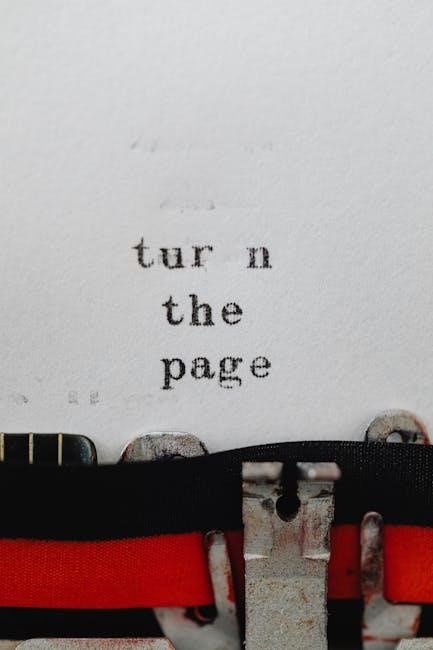
User Support and Resources
The Brother PT-M95 manual directs users to official FAQs, support contact information, and online forums for troubleshooting and tips, ensuring efficient resolution of any issues that arise.
Frequently Asked Questions (FAQs)
The Brother PT-M95 FAQs address common inquiries, such as installing batteries, resolving print quality issues, and troubleshooting connectivity. Users can find solutions to basic and advanced problems, ensuring smooth operation and optimal performance of their label maker. The FAQs also provide guidance on using special characters, customizing labels, and maintaining the device. For more detailed support, users are encouraged to visit the official Brother website or contact their customer service team. This resource is designed to help users maximize the functionality of their PT-M95 and resolve any challenges they may encounter while using the device.
Official Brother Support Contact Information
For assistance with the Brother PT-M95, users can contact Brother’s dedicated support team. The official support line is available at 877-276-8437. Additionally, the Brother website offers a comprehensive support section with contact forms, email options, and live chat services. Users can also visit https://www.brother-usa.com/support for detailed product information, driver downloads, and troubleshooting guides. This ensures that users receive prompt and reliable help for any issues related to their label maker, enhancing their overall experience with the device.
Online Communities and Forums for PT-M95 Users
Active online communities and forums provide valuable support for Brother PT-M95 users. Platforms like the official Brother website and PtouchDirect offer dedicated spaces for discussions, tips, and solutions. Users can engage with experts and fellow owners to troubleshoot issues, share labeling ideas, and learn about advanced features. Additionally, social media groups and third-party forums host vibrant discussions, enabling users to connect and exchange experiences. These communities are a great resource for maximizing the potential of the PT-M95, ensuring users stay informed and empowered to resolve any challenges they may encounter while using their label maker.
The Brother PT-M95 manual is essential for maximizing productivity and exploring advanced features, providing clear guidance to help users optimize their label-making experience effectively.
Maximizing Productivity with the Brother PT-M95
The Brother PT-M95 is designed to enhance efficiency, offering a QWERTY keyboard for quick typing and a 12-character display for label previews. Its portability and lightweight design make it ideal for on-the-go use. With features like auto-off to conserve battery life and customizable options for type styles and frames, users can create professional-looking labels effortlessly. The device supports Brother P-Touch M tapes, ensuring high-quality prints. By leveraging these features, users can streamline their labeling tasks and achieve consistent, professional results. The PT-M95 is a versatile tool for home, office, or industrial settings, making it an excellent choice for anyone seeking to boost productivity and organization.
Encouraging Users to Explore Advanced Features
Exploring the advanced features of the Brother PT-M95 can significantly enhance your labeling experience. Users are encouraged to delve into options like multi-line labels, special characters, and decorative patterns to add creativity to their labels. The device also offers an auto-off function to conserve battery life, ensuring efficiency. By familiarizing themselves with these features, users can unlock the full potential of the PT-M95, making it a indispensable tool for both personal and professional use. The comprehensive manual provides detailed guidance, empowering users to experiment and customize their labels effortlessly. This encourages a deeper understanding of the device, fostering productivity and creativity in all labeling tasks.
